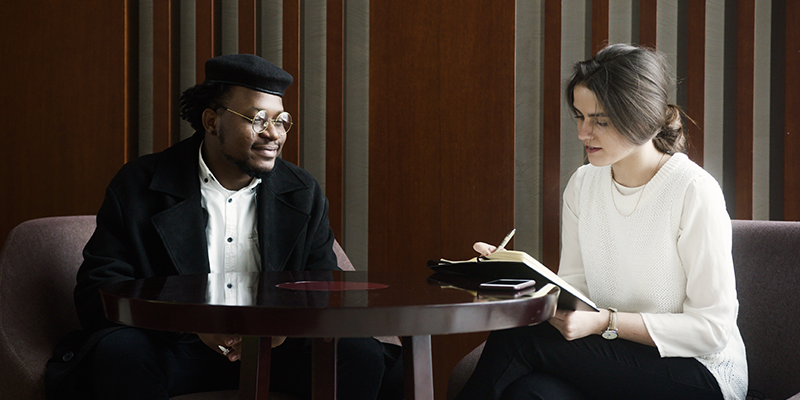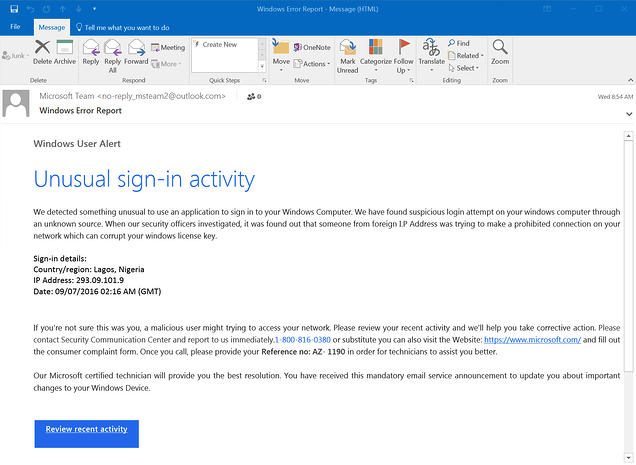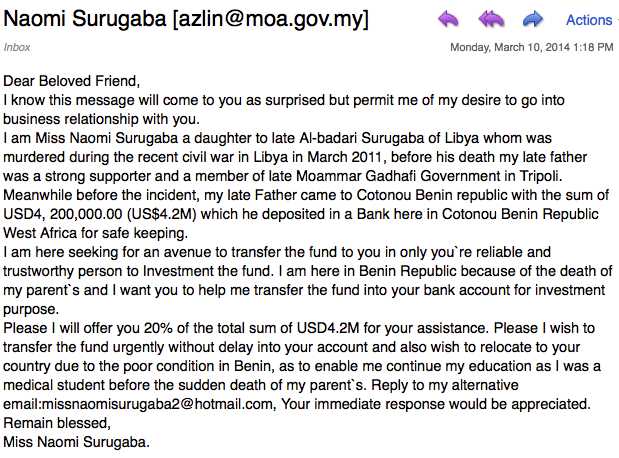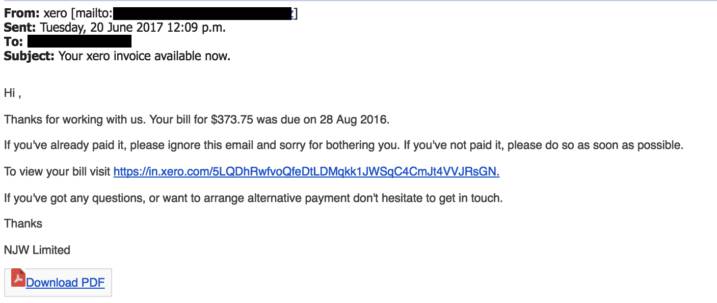Job seekers beware! Cyber criminals are now posting fake job postings on Indeed and other job boards in an attempt to steal your personal information. They may even ask you to send them your resume and other personal information, which they will then use to commit identity theft.
Be very careful when applying for jobs online, and make sure that the job posting is legitimate before providing any of your personal information.
What are fake job postings on Indeed and how do they work?
Job seekers are often targets of social engineering scams, and Indeed is no exception. Scammers will create fake job postings in an attempt to collect personal information from job seekers, such as their Social Security number or bank account information.
The scammer may pose as a potential employer, or they may set up a fake Indeed account and use it to post the fake job listing. In either case, the goal is the same: to trick job seekers into giving up personal information that can be used to steal their identity or commit fraud.
Fortunately, there are a few things you can do to protect yourself from fake job postings on Indeed. First, be sure to verify the identity of anyone you communicate with about a job listing. If you’re unsure about someone, you can always reach out to Indeed customer service for help.
Second, never give out personal information until you’re sure you’re dealing with a legitimate employer. And finally, if something seems too good to be true, it probably is. If a job listing seems too good to be true, there’s a good chance it’s a scam. By being aware of these red flags, you can help protect yourself from becoming a victim of fraud.
How can you tell if a job posting is legitimate
There are a few things you can look for to help determine if a job posting is legitimate. First, check the employer’s website to see if they have an active career page. If they don’t, that’s a red flag.
You should also be wary of any listing that asks you to provide personal information upfront, such as your Social Security number or bank account information.
If you still aren’t sure if you’re looking at a fake job posting or not you can also try and verify that it is legitimate by attempting to contact the company directly from their website, NOT the contact information from the job posting itself.
Next, take a close look at the language used in the job posting. If it seems overly promotional or too good to be true, it’s likely a scam.
Some of the most common red flags include:
- The employer is not listed on the job posting
- The job listing asks for personal information upfront
- The language in the job listing is too good to be true
- You can’t verify that the company exists
If you encounter any of these signs, it’s best to avoid applying for the position.
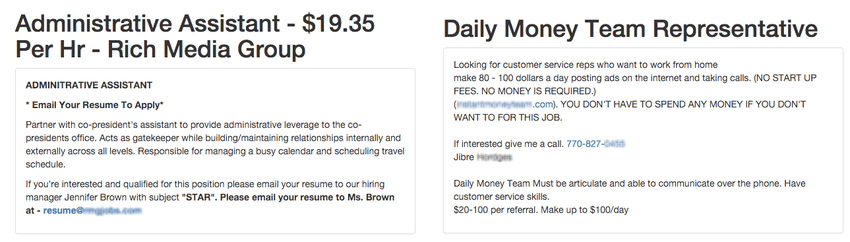
The two job ads above are real examples of what one of these fake job postings might look like.
What to do if you think you’ve been scammed by a fake job posting
If you think you have been the victim of a job scam, there are a few things you can do to protect yourself and your information. First, contact the company that supposedly posted the job and ask if the posting is real. If it is not, they may be able to take down the fake posting and warn other potential victims.
Next, report the scam to any job boards or websites where you found the posting. This will help to prevent others from falling victim to the same scam.
Finally, if you have already given out personal information such as your Social Security number or bank account information, contact your financial institution immediately and let them know what has happened.
Not all fake job postings are malicious
It’s important to note that not all fake job postings are malicious. Many recruiters use fake job postings as a way to research the job market or to build up a database of potential candidates for future openings. Although this practice may not be ethical, it is not necessarily malicious.
In many cases, recruiters will use fictitious job postings to gauge interest in a particular role or to assess the skills and qualifications of candidates.
In other cases, they may use fake job postings as a way to attract talented individuals who might not otherwise consider applying for a position. While there is no doubt that this practice can be misleading, it is important to remember that not all fake job postings are created with malicious intent.
You should still be cautious though, and it is best not to apply to these types of jobs if you are suspicious about a listing.
Final thoughts
Fake job postings on Indeed and other job boards are becoming increasingly common, so it’s important to be aware of the signs of a scam. By following the tips above, you can help protect yourself from becoming a victim of fraud.
If you think you may have been scammed, don’t wait, make sure you immediately start doing what you can to minimize the damage that a bad actor can cause.
If you are an employer reading this, make sure to offer cybersecurity awareness training to your staff so that they can be prepared for different types of social engineering attacks.